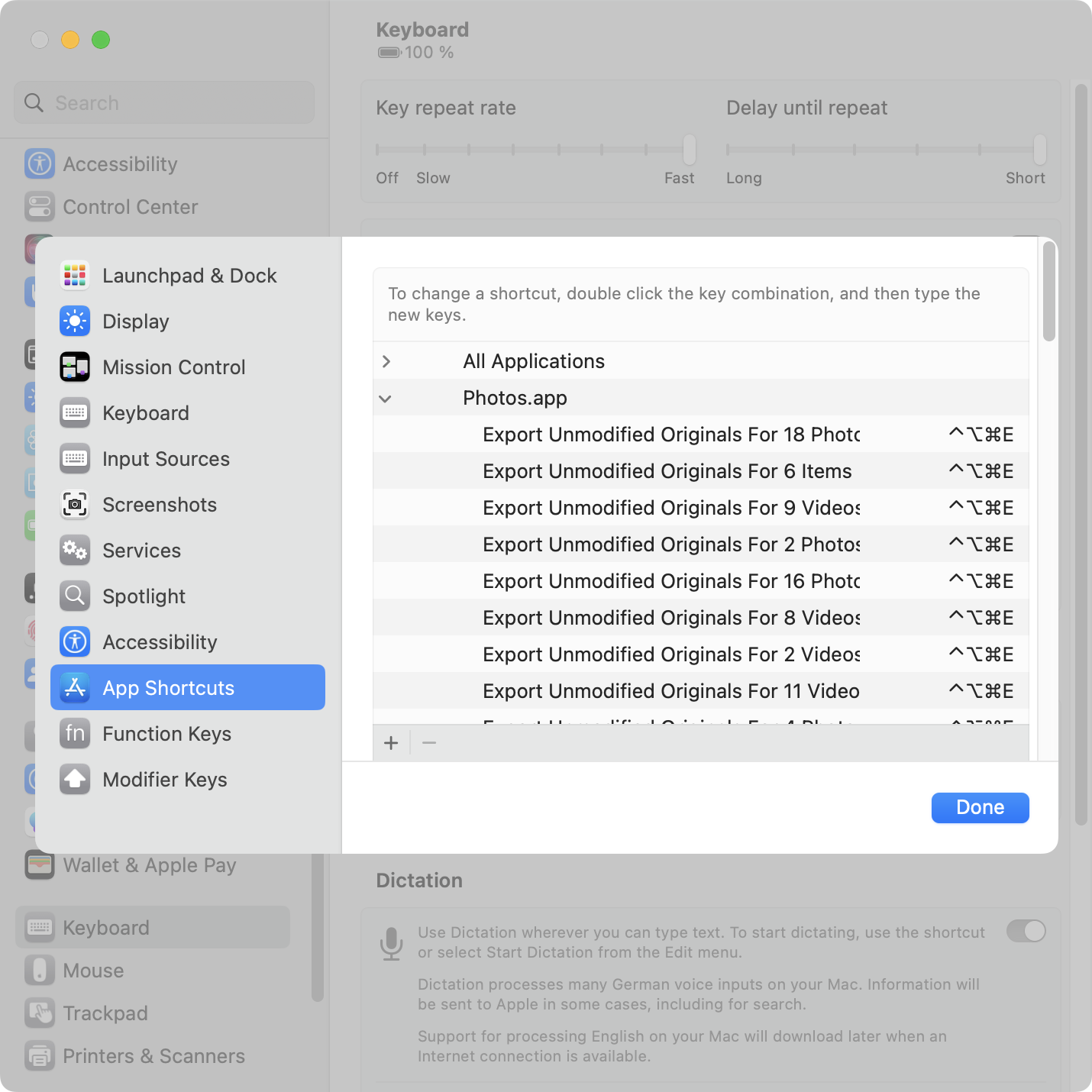Problem
- The Photos app on macOS doesn’t provide a keyboard shortcut for the Export Unmodified Original command.
- macOS allows you to add your own app-specific keyboard shortcuts via System Settings > Keyboard > Keyboard Shortcuts > App Shortcuts. You need to enter the exact spelling of the menu item you want to invoke.
- Photos renames the command depending on what’s selected: Export Unmodified Original For 1 Photo“ turns into ”… Originals For 2 Videos” turns into “… For 3 Items” (for mixed selections), and so on. Argh!
- The System Settings UI for assigning keyboard shortcuts is extremely tedious to use if you want to add more than one or two shortcuts.
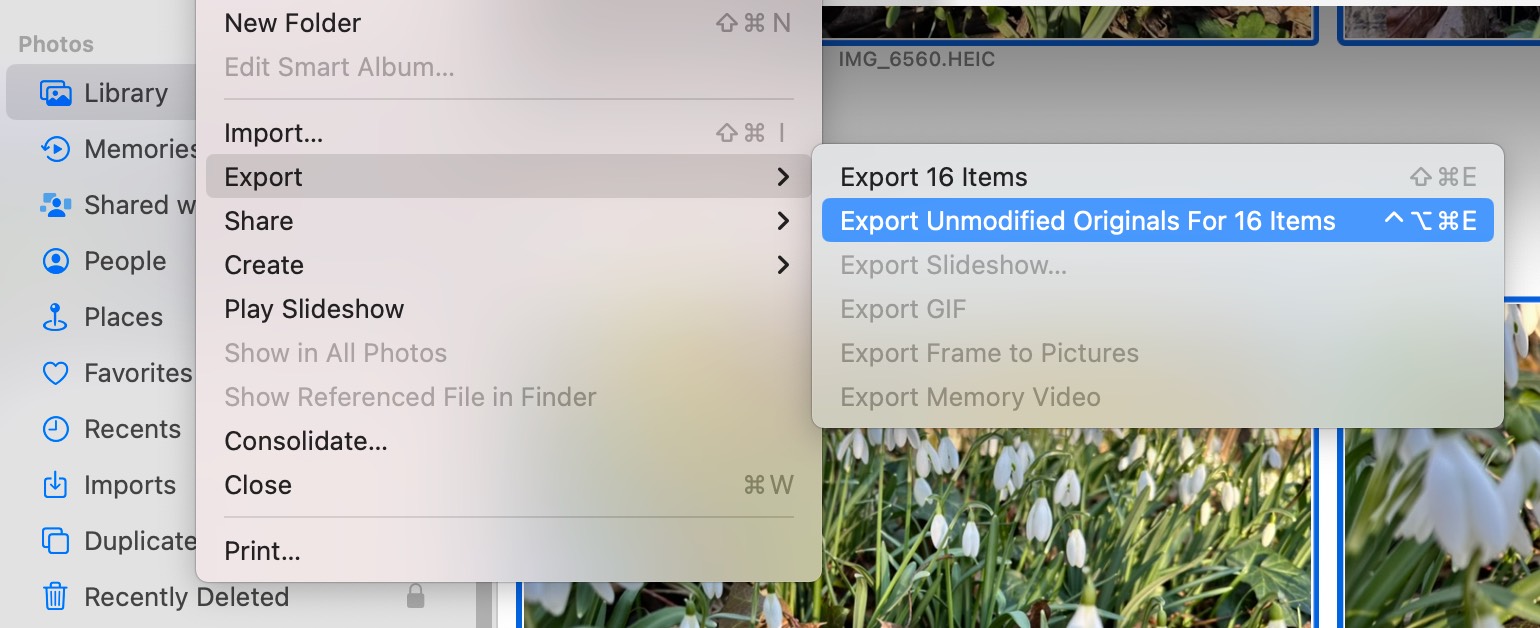
Solution: shell script
Here’s a Bash script1 that assigns Ctrl + Opt + Cmd + E to Export Unmodified Originals for up to 20 selected items:
#!/bin/bash
# Assigns a keyboard shortcut to the Export Unmodified Originals
# menu command in Photos.app on macOS.
# @ = Command
# ^ = Control
# ~ = Option
# $ = Shift
shortcut='@~^e'
# Set shortcut for 1 selected item
echo "Setting shortcut for 1 item"
defaults write com.apple.Photos NSUserKeyEquivalents -dict-add "Export Unmodified Original For 1 Photo" "$shortcut"
defaults write com.apple.Photos NSUserKeyEquivalents -dict-add "Export Unmodified Original For 1 Video" "$shortcut"
# Set shortcut for 2-20 selected items
objects=(Photos Videos Items)
for i in {2..20}
do
echo "Setting shortcut for $i items"
for object in "${objects[@]}"
do
defaults write com.apple.Photos NSUserKeyEquivalents -dict-add "Export Unmodified Originals For $i $object" "$shortcut"
done
done
# Use this command to verify the result:
# defaults read com.apple.Photos NSUserKeyEquivalents
The script is also available on GitHub.
Usage:
- Quit Photos.app.
- Run the script. Feel free to change the key combo or count higher than 20.
- Open Photos.app.
Note: There’s a bug in Photos.app on macOS 13.2 (and at least some earlier versions). Custom keyboard shortcuts don’t work until you’ve opened the menu of the respective command at least once. So you must manually open the File > Export once before the shortcut will work. (For Apple folks: FB11967573.)
-
I still write Bash scripts because Shellcheck doesn’t support Zsh. ↩︎