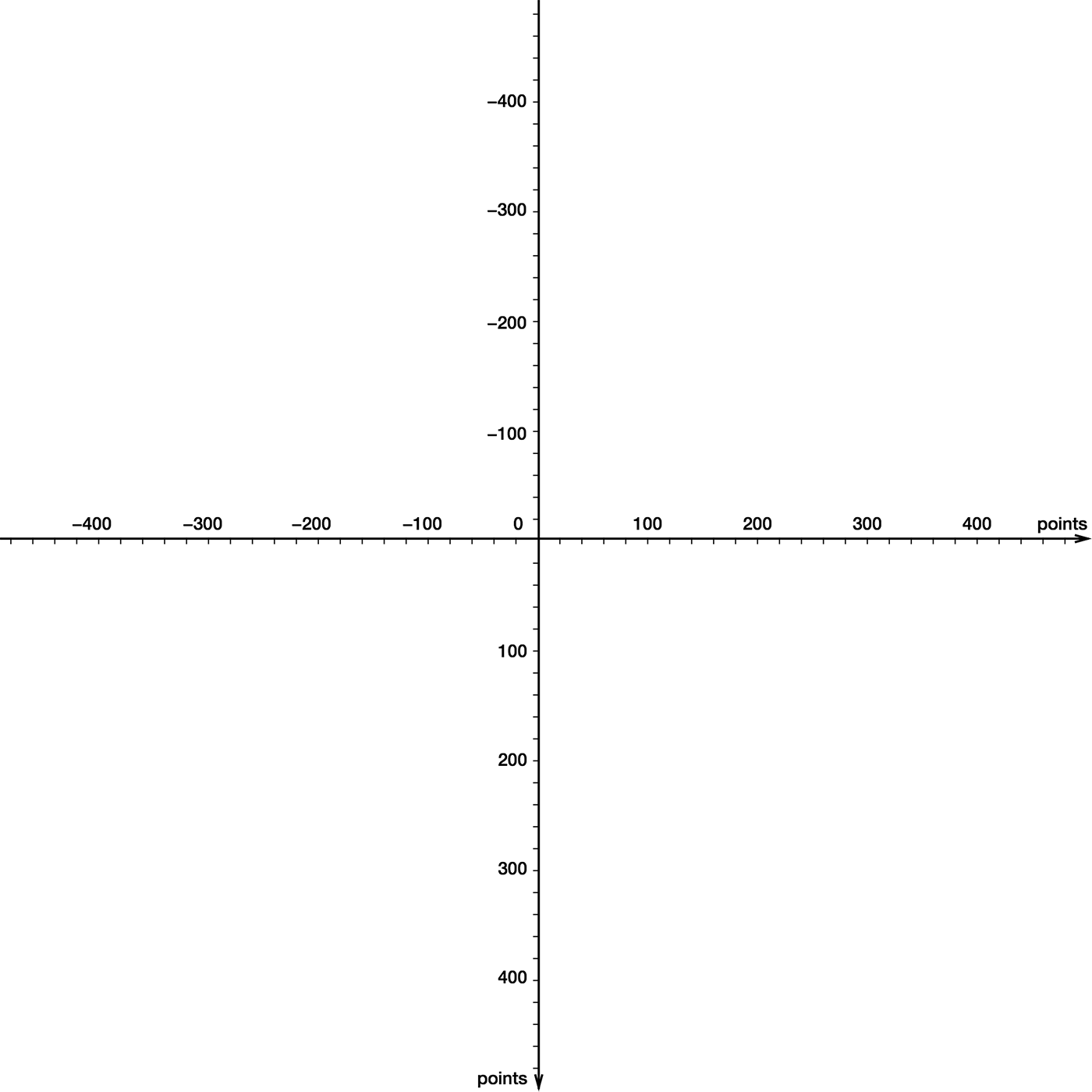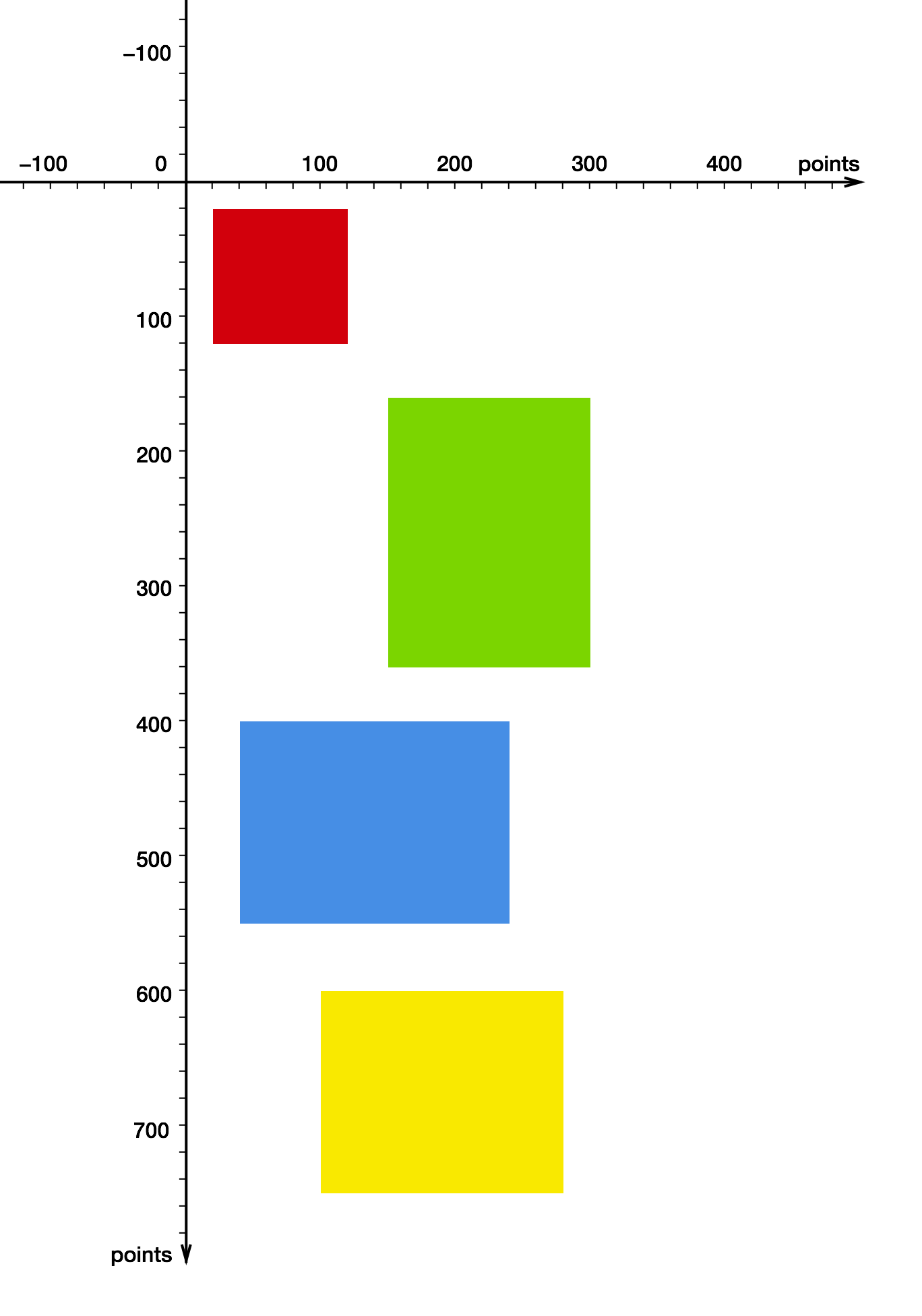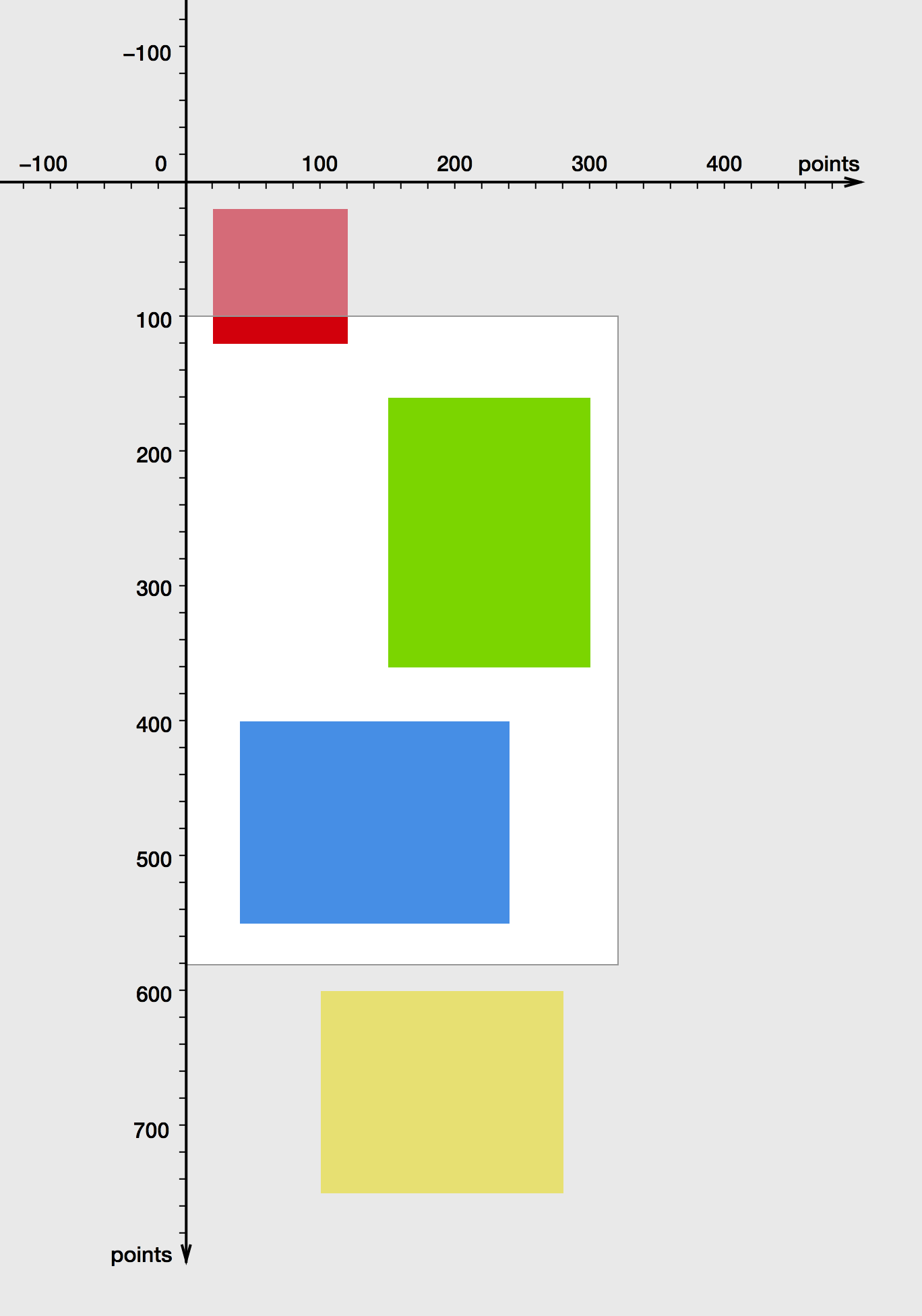I am a big fan of Mike Ash’s Let’s Build … series of articles, in which he explains how certain Cocoa features work by rebuilding them from scratch. In this post, I am gonna try to do something similar by writing my own little scroll view with just a few lines of code.
But first, let’s take a closer look how coordinate systems work in UIKit. Feel free to skip the next section if you are only interested in the scroll view implementation.
Coordinate Systems
Every view defines its own coordinate system. It looks like this, with the x-axis pointing to the right and the y-axis pointing down:
Note that this logical coordinate system does not concern itself with the width and height of the view. It has no boundaries and extends infinitely in all four directions.1 Now let’s lay out a few items (a.k.a. subviews) in this coordinate system. Each colored rectangle stands for a subview:
In code, the setup would look like this:
UIView *redView = [[UIView alloc] initWithFrame:CGRectMake(20, 20, 100, 100)];
redView.backgroundColor = [UIColor colorWithRed:0.815 green:0.007
blue:0.105 alpha:1];
UIView *greenView = [[UIView alloc] initWithFrame:CGRectMake(150, 160, 150, 200)];
greenView.backgroundColor = [UIColor colorWithRed:0.494 green:0.827
blue:0.129 alpha:1];
UIView *blueView = [[UIView alloc] initWithFrame:CGRectMake(40, 400, 200, 150)];
blueView.backgroundColor = [UIColor colorWithRed:0.29 green:0.564
blue:0.886 alpha:1];
UIView *yellowView = [[UIView alloc] initWithFrame:CGRectMake(100, 600, 180, 150)];
yellowView.backgroundColor = [UIColor colorWithRed:0.972 green:0.905
blue:0.109 alpha:1];
[mainView addSubview:redView];
[mainView addSubview:greenView];
[mainView addSubview:blueView];
[mainView addSubview:yellowView];
Bounds
The UIView documentation says this about the bounds property:
The bounds rectangle … describes the view’s location and size in its own coordinate system.
A view can be considered a window or viewport into a rectangular area of the plane defined by its coordinate system. And the view’s bounds express the location and size of this rectangle.
Say our view’s bounds rectangle has a width and height of 320 by 480 points and its origin is the default (0, 0). The view becomes a viewport into the coordinate system plane, displaying a small part of the entire plane. Everything outside the bounds is still there, only hidden:2

Frame
Next, we will modify the origin of the bounds rectangle:
CGRect bounds = mainView.bounds;
bounds.origin = CGPointMake(0, 100);
mainView.bounds = bounds;
The origin of the bounds rectangle is now at (0, 100) so our scene looks like this:
It looks as though the view has moved down by 100 points, and this is in fact true in relation to its own coordinate system. The view’s actual position on the screen (or in its superview, to put it more accurately) remains fixed, however, as that is determined by its frame, which has not changed:
The frame rectangle … describes the view’s location and size in its superview’s coordinate system.
Since the view’s position is fixed (from its own perspective), think of the coordinate system plane as a piece of transparent film we can drag around, and of the view as a fixed window we are looking through. Adjusting the bounds’s origin is equivalent to moving the transparent film such that another part of it becomes visible through the view:
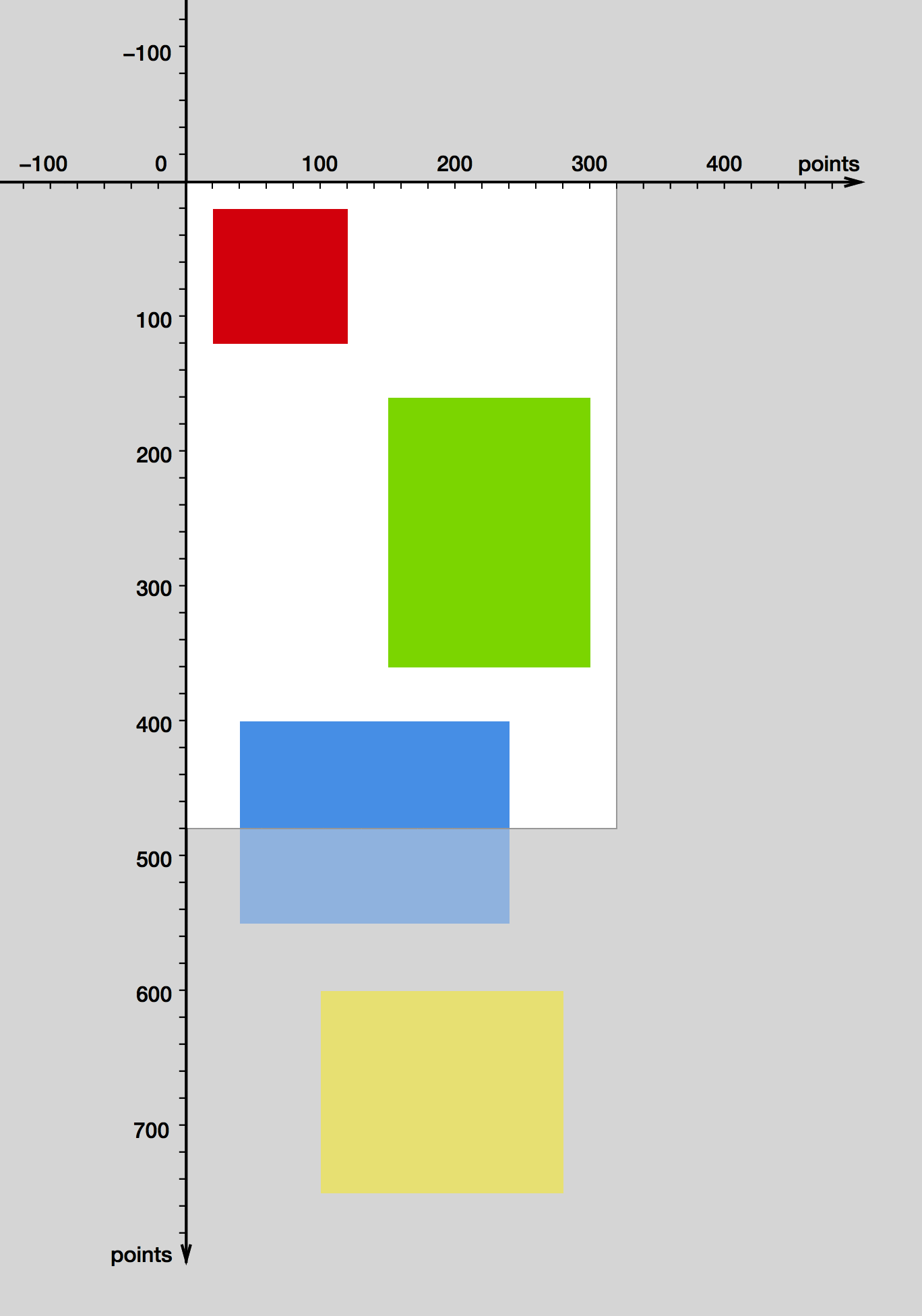
And this is exactly what UIScrollView does when it scrolls. Note that from the perspective of the user it appears as though the view’s subviews are moving, although their positions in terms of the view’s coordinate system (in other words, their frames) remain unchanged.
Let’s Build UIScrollView
A scroll view does not need to constantly update the coordinates of its subviews to make them scroll. All it has to do is adjust the origin of its bounds. With that knowledge, implementing a very simple scroll view is trivial. We set up a gesture recognizer to detect the user’s pan gestures, and in response to a gesture we translate the view’s bounds by the dragged amount:
// CustomScrollView.h
@import UIKit;
@interface CustomScrollView : UIView
@property (nonatomic) CGSize contentSize;
@end
// CustomScrollView.m
#import "CustomScrollView.h"
@implementation CustomScrollView
- (id)initWithFrame:(CGRect)frame
{
self = [super initWithFrame:frame];
if (self == nil) {
return nil;
}
UIPanGestureRecognizer *gestureRecognizer = [[UIPanGestureRecognizer alloc]
initWithTarget:self action:@selector(handlePanGesture:)];
[self addGestureRecognizer:gestureRecognizer];
return self;
}
- (void)handlePanGesture:(UIPanGestureRecognizer *)gestureRecognizer
{
CGPoint translation = [gestureRecognizer translationInView:self];
CGRect bounds = self.bounds;
// Translate the view's bounds, but do not permit values that would violate contentSize
CGFloat newBoundsOriginX = bounds.origin.x - translation.x;
CGFloat minBoundsOriginX = 0.0;
CGFloat maxBoundsOriginX = self.contentSize.width - bounds.size.width;
bounds.origin.x = fmax(minBoundsOriginX, fmin(newBoundsOriginX, maxBoundsOriginX));
CGFloat newBoundsOriginY = bounds.origin.y - translation.y;
CGFloat minBoundsOriginY = 0.0;
CGFloat maxBoundsOriginY = self.contentSize.height - bounds.size.height;
bounds.origin.y = fmax(minBoundsOriginY, fmin(newBoundsOriginY, maxBoundsOriginY));
self.bounds = bounds;
[gestureRecognizer setTranslation:CGPointZero inView:self];
}
@end
Just like the real UIScrollView, our class has a contentSize property that must be set from the outside to define the extent of the scrollable area. When we adjust the bounds, we make sure to only allow valid values.
The result:
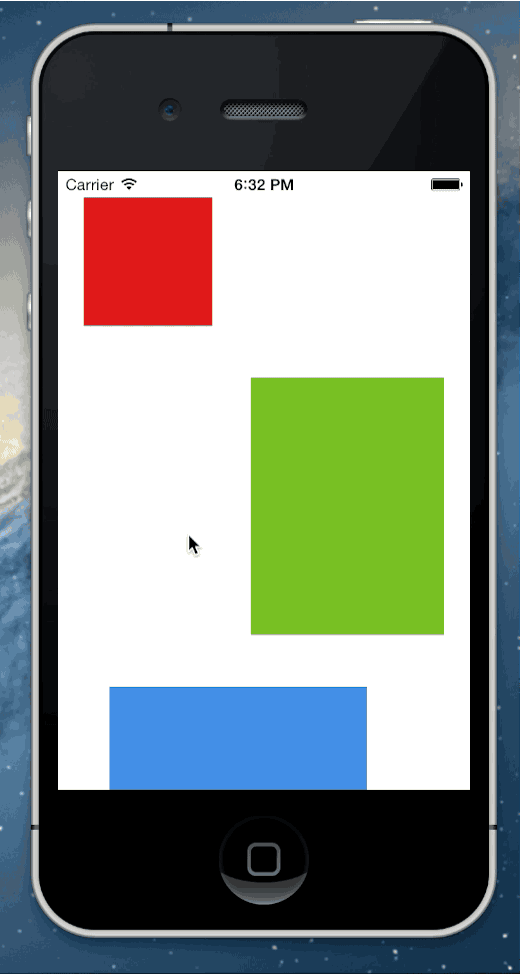
Conclusion
Thanks to the nested nature of coordinate systems in UIKit, it takes less than 30 lines of code to reimplement the essence of UIScrollView. Of course, there is a lot more to the real UIScrollView than just this. Momentum scrolling, bouncing, scroll indicators, zooming, and delegate methods are just some of the features we have not implemented here.
Update May 2, 2014: The code is now available on GitHub.
Update May 8, 2014: Check out the follow-up post for added features like inertial scrolling, bouncing, and rubber-banding.
-
Not really infinitely. The extent of the coordinate system is limited by the size of the
CGFloatdata type (32 bits on 32-bit systems and 64 bits on 64-bit), which is plenty big enough in practice. ↩︎ -
Actually, unless
clipsToBounds == YES(the default isNO), subviews outside the bounds rectangle will remain visible. The view does not detect touches outside its bounds, though. ↩︎